Step 1. Open “Zoom” application.

Step 2. Sign in to your account and click “Sign in:


Step 3. Create Zoom Meeting by clicking “Schedule”

Step 4. Follow screen shot below.



(Note: On Security Section, you can select for “Waiting Room” if you want to que participant for lobby before entering on meeting. Otherwise, you can unselect this to join participant directly on meeting.)


Step 5. Click “Start” on created meeting link to join.

Step 6. Click “Join with Computer Audio”

To give host/co-host privileges to participants during a meeting:
Option 1.
Step 1. roll your cursor over the participant’s video;
Step 2. click on the blue ellipsis (…) next to the “Mute/Unmute” button;
Step 3. choose “Make Host” (you switch to a participant role) or “Make Co-Host” (you retain host capabilities).
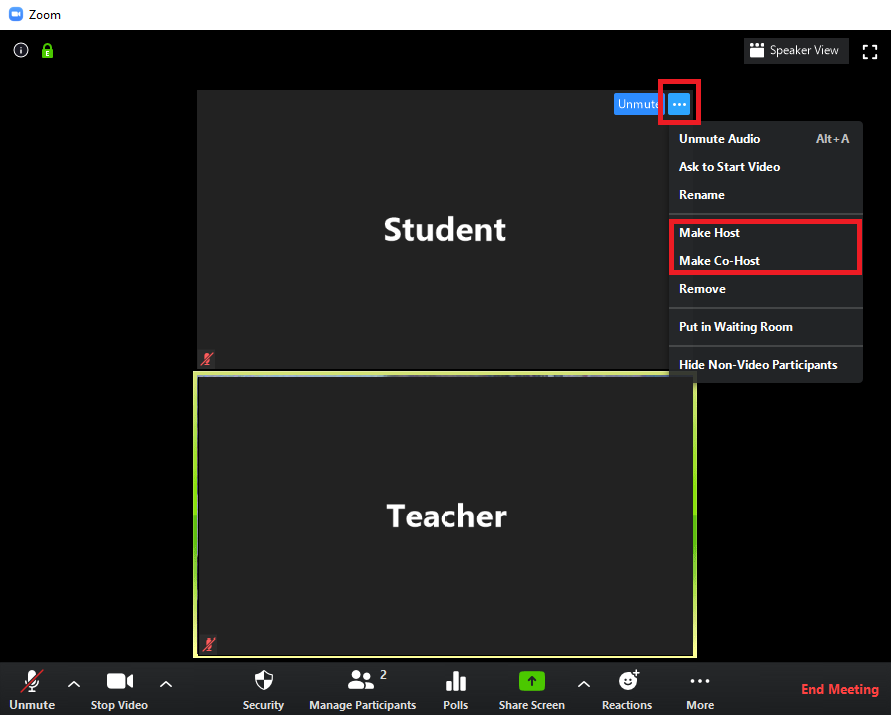
Option 2.
Step 1. Click on “Participant”

Step 2. Hover your cursor to participant you want to set as “Host/Co-Host” and click three dotted lines (…) on the right corner.

Step 3. Make participant as “Host/Co-Host”

Was this article helpful?
That’s Great!
Thank you for your feedback
Sorry! We couldn't be helpful
Thank you for your feedback
Feedback sent
We appreciate your effort and will try to fix the article